Resetting your password updates the combination of words, letters, and symbols you use to log in to the platform.
>>> This article is for Everyone.
To reset your password, select one of two options - updating from within the platform or by using the "Forgot My Password" feature.
To reset your password from within the platform:
- From within the platform, access your Profile by clicking on your initials and selecting Profile
- Go to the Account tab
- Enter your old password
- Set a new password
- Click "Update"
Your password will be updated and you will now be able to log into your platform using the new password.
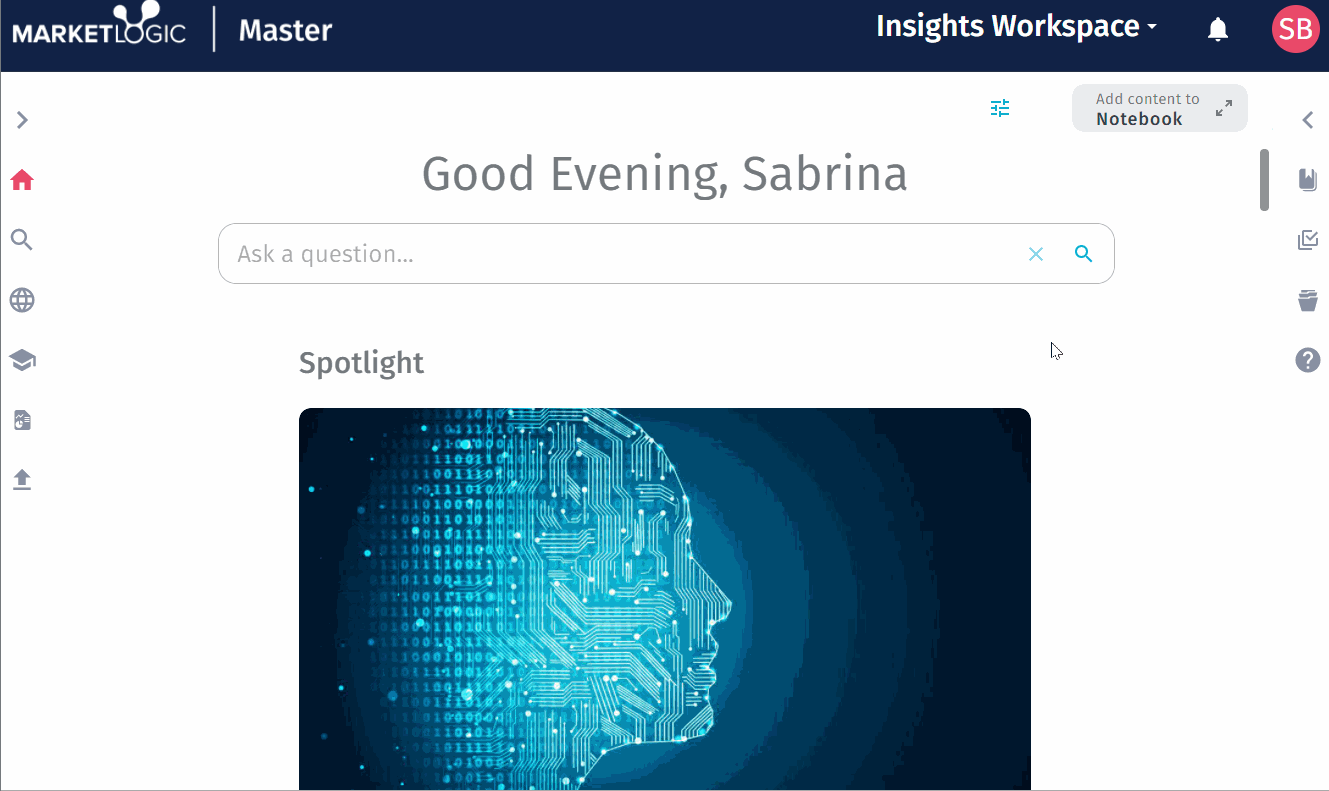
To reset your password using the "Forgot My Password" feature:
- Go to the login screen of the platform
- Select whether you are an Employee or Supplier (external user)
- Select "Forgot My Password"
A reset email will be sent to the email address used to register your account. Follow the instructions included in the email.
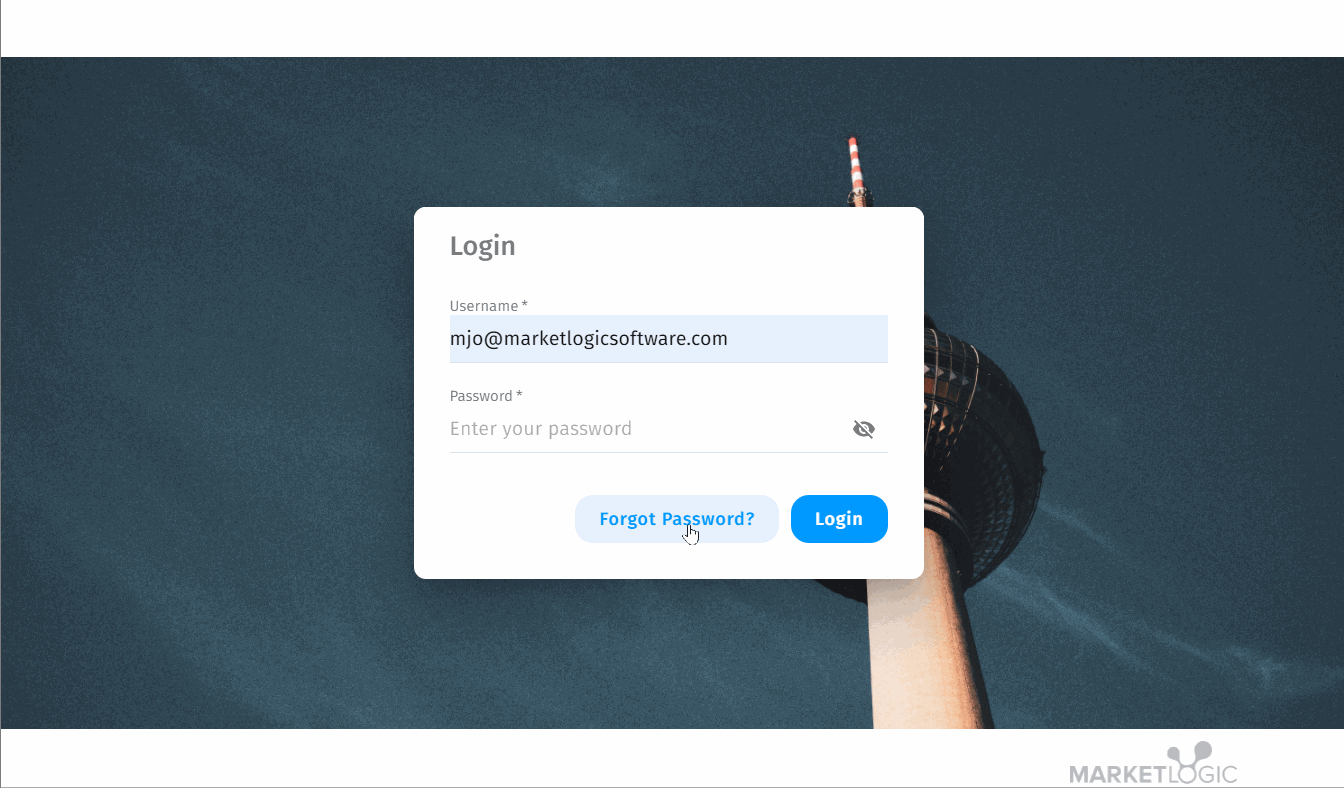
Insider Tip:
- If your company uses SSO for platform login, you do not need a system password